Tabby Terminal - A cross-platform terminal app
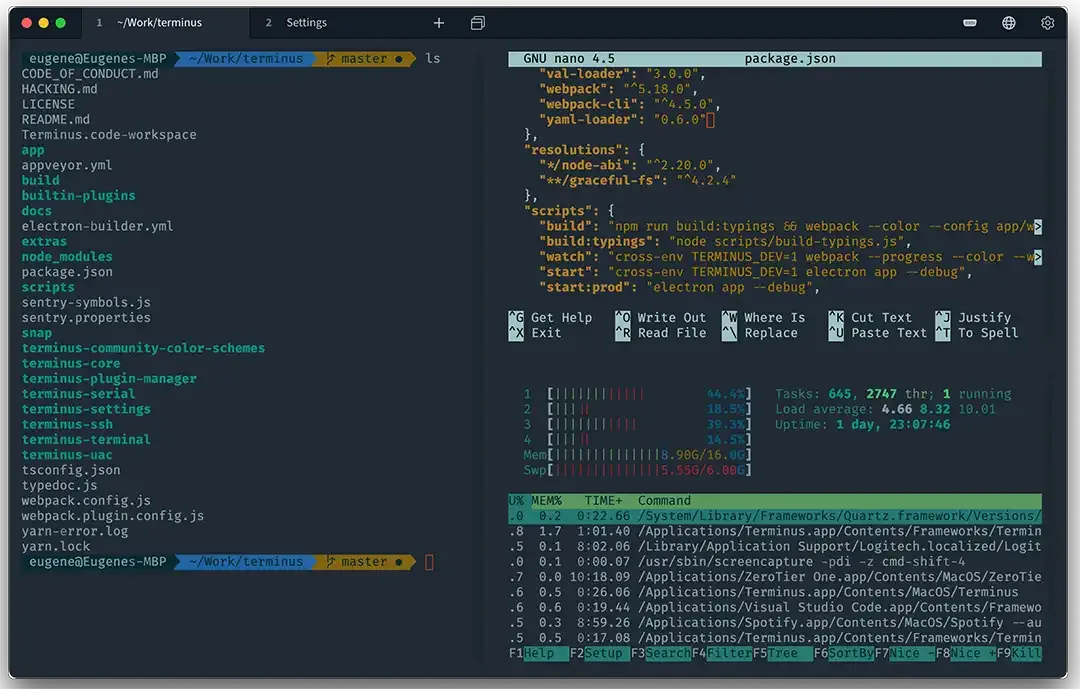
Defined on its GitHub page as a “terminal for a more modern age,” Tabby is a free and open source terminal application that is highly customizable and packed with useful features. It is available for Windows, Linux, and macOS. Tabby can be used for local shells, serial connections, SSH, and Telnet. Tabby’s official website [ ] demonstrates a strong focus on design and attention to detail.
Installation and Setup
To install Tabby on Ubuntu Linux, start by downloading the .deb package from the official Tabby website. Once the download is complete, open a terminal and navigate to the directory where the file is saved. Use the following command to install the package:
sudo dpkg -i tabby*.deb
If the installation encounters any missing dependencies, you can resolve them by running:
sudo apt-get install -f
This command will automatically install any required dependencies. Once the installation is complete, you can launch Tabby from your applications menu or by typing tabby in the terminal.
To install Tabby using the GDebi package installer on Ubuntu Linux, begin by ensuring that GDebi is installed on your system. If it isn’t already installed, you can add it by opening a terminal and running the command:
sudo apt-get install gdebi
Once GDebi is installed, navigate to the location where you downloaded the Tabby .deb package. Right-click on the file and choose Open With GDebi Package Installer from the context menu. This will launch GDebi and load the package details. GDebi provides a user-friendly interface that displays information about the package, including its name, version, and dependencies. If all the dependencies are met, you can simply click the Install Package button. If dependencies are missing, GDebi will attempt to resolve and install them automatically during the process. After the installation is complete, you can find Tabby in your application menu and launch it as you would any other program. Using GDebi is a straightforward and efficient way to install .deb packages, especially for users who prefer using a graphical interface while maintaining full control over the process.
Main Features
One of Tabby’s standout characteristics is its extensive customization options. Users can personalize the terminal’s appearance by adjusting colors, fonts, and themes to suit their preferences. Features such as transparency and support for background images further enhance its aesthetic appeal. The interface also supports flexible tab management, allowing users to organize multiple terminal sessions effectively within a single window.
In addition to its visual versatility, Tabby includes robust functionality as an SSH client. Users can connect to remote servers, manage SSH profiles, and securely store credentials and keys directly within the application. This integration eliminates the need for separate SSH tools, streamlining workflows for developers and system administrators.
Tabby is compatible with a wide range of shells, including Bash, Zsh, Fish, PowerShell, and cmd, ensuring that users can work with their preferred environments. It also supports custom startup commands and configurations, making it highly adaptable to diverse development needs. A particularly useful feature of Tabby is its split-pane capability, which allows users to view multiple terminal sessions side by side. This is particularly beneficial for multitasking or monitoring processes concurrently.
Tabby’s plugin system further extends its functionality, offering features such as autocomplete, syntax highlighting, and integration with tools such as Git. Performance-wise, Tabby is optimized for speed and efficiency, handling large workloads with ease. It fully supports Unicode and emojis, ensuring compatibility with modern applications and enhancing the readability of outputs. For those who value automation, Tabby supports scripting and custom workflows, enabling users to streamline repetitive tasks and tailor the terminal to their specific requirements. Its commitment to security includes safe handling of credentials and connections in the Vault section.