WingetUI A Modern Windows Package Manager Interface
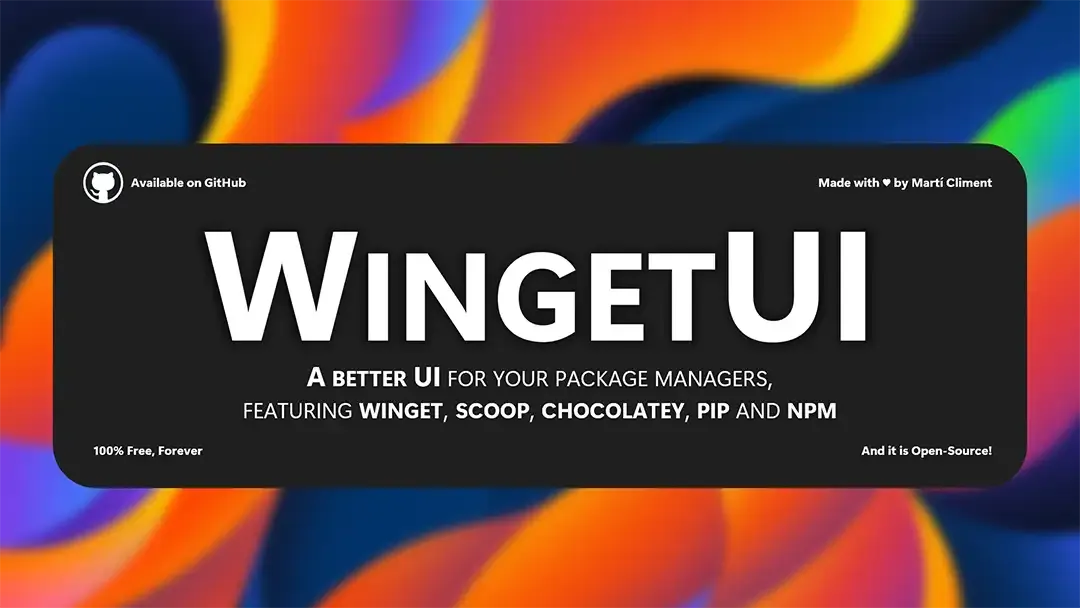
Introduction
In the world of software development and system administration, package management is a crucial task. It involves the installation, updating, and removal of various software packages, libraries, and tools on a computer or server. For Windows users, this was traditionally done through third-party tools or manually navigating to websites to download and install applications. However, Microsoft introduced a powerful tool called Winget, and along with it, WingetUI, a graphical user interface (GUI) for Winget. In this article, we’ll explore the origins of WingetUI, what it’s used for, and how to work with it.
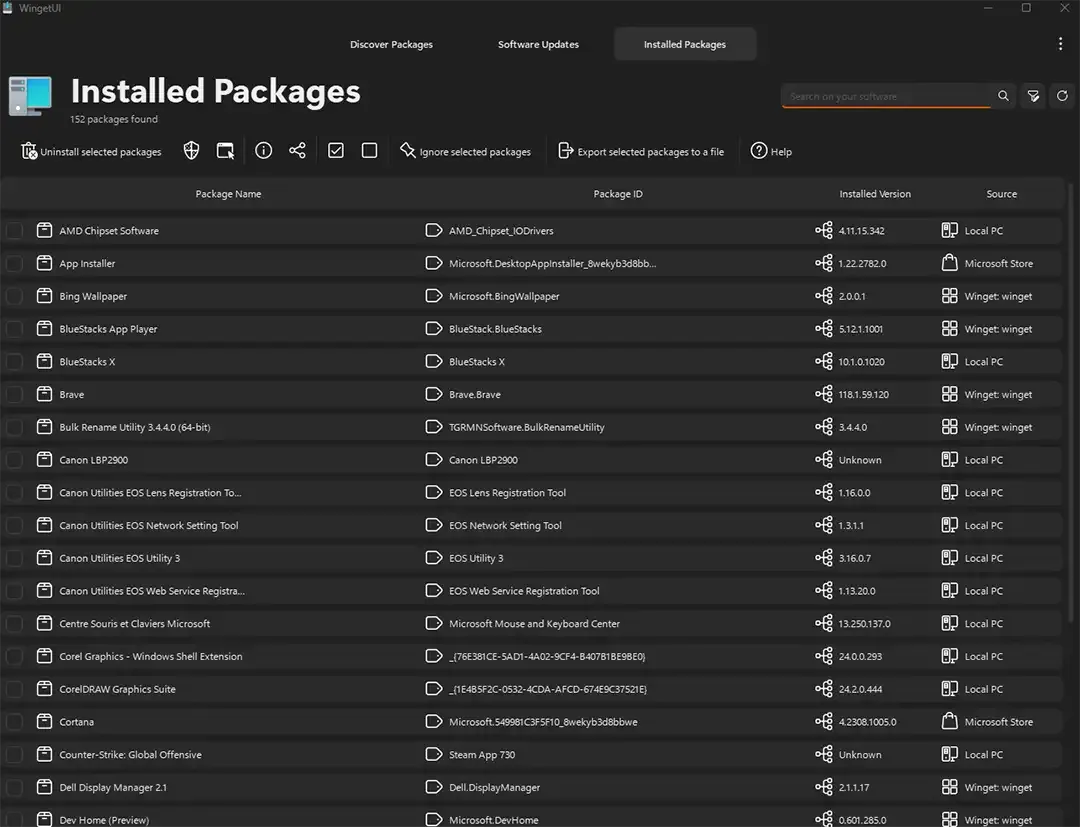
The Need for WingetUI Winget is an efficient tool for power users and system administrators
who are comfortable with command-line interfaces. However, not everyone is familiar with terminal commands, and a graphical user interface can make package management more accessible to a wider range of users.
WingetUI, or Windows Package Manager GUI, is a third-party project created to address this need. It is a free and open-source graphical interface for Windows Package Manager (Winget). With WingetUI, users can interact with the Windows package manager using a familiar point-and-click interface, making it easier for those who prefer a visual approach to software management.
Official Site [ ]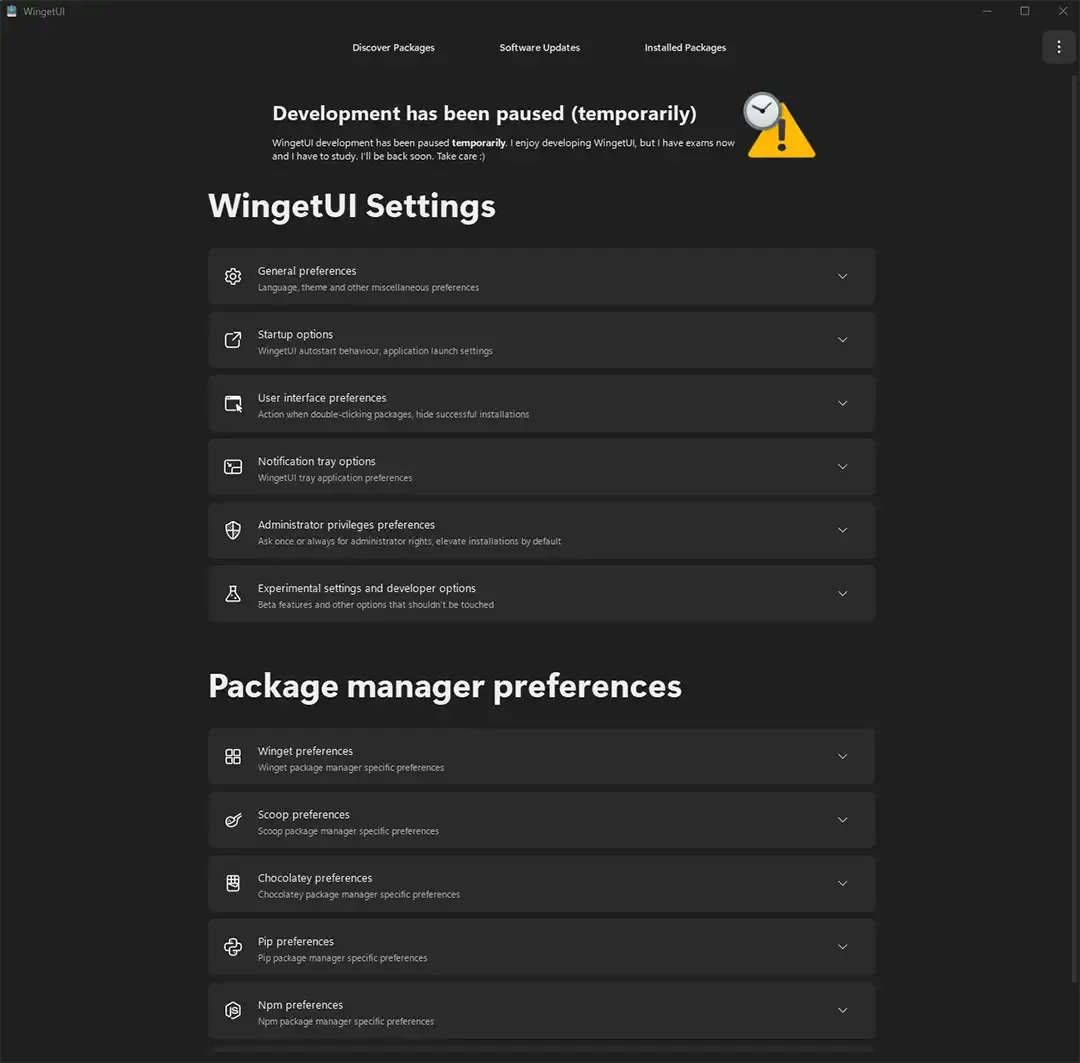
What is WingetUI Used For? WingetUI is primarily used for the following
tasks:
-
Package Discovery: It allows users to search for software packages available through Winget and view detailed information about them.
-
Installation: Users can easily install software packages with a few clicks, eliminating the need to remember or type complex command-line instructions.
-
Update Management: WingetUI displays available updates for installed packages and enables users to update them effortlessly.
-
Uninstallation: It provides a simple way to uninstall software packages, making it easier to manage your installed applications.
-
Version Control: Users can switch between different package versions if multiple versions of a package are available.
How to Work with WingetUI
Here’s how to get started with WingetUI:
-
Installation:
- Visit the official WingetUI Site [ ] and download the latest release.
- Install the application on your Windows system.
-
Launching WingetUI:
- After installation, run WingetUI from the Start menu or search bar.
-
Discovering Packages:
- Use the search bar to find software packages you want to install.
-
Installation:
- Click on a package to view its details.
- Click the “Install” button to install the selected package.
-
Updating Packages:
- WingetUI will automatically check for updates. Click the “Update All” button to update all installed packages or update individual packages as needed.
-
Uninstallation:
- To remove a package, select it and click the “Uninstall” button.
-
Version Control:
- If multiple versions of a package are available, you can select the desired version during installation or update.
Conclusion
WingetUI is a valuable addition to the Windows ecosystem, providing a user-friendly interface to the powerful Windows Package Manager (Winget). With its straightforward approach to package management, WingetUI bridges the gap between advanced users and those less familiar with command-line interfaces.
Whether you’re an enthusiast or a system administrator, WingetUI offers a convenient way to manage your software packages on Windows, making the process more efficient and accessible for everyone.